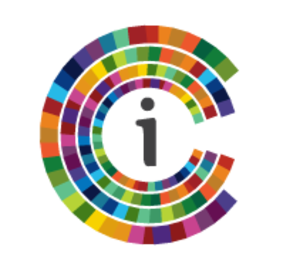At Inspired Classroom, we advocate a blended approach to distance learning. That means using technology tools like Zoom video conferencing synchronously in combination with collaborative tools like Google docs, slides, and forms, asynchronously. There are many great resources out there to help you. Students will need to have an email to access Google Drive. Click here for a short tutorial video from Google.
Google Docs are simply word documents that multiple people can access at the same time. This link is a short ‘cheat sheet’ to help you get up and running if you are not familiar with creating collaborative projects.
Here are some ideas for using the various Google tools in your virtual classroom.
Google Docs
1. Collaborative Notetaking: Set up your favorite method of note taking, for example, two column notes in a table. As you are conducting your virtual class, ask students to have the collaborative document on their devices and add notes to each important topic.
2. Open ended discussion questions: Either before or after the virtual lesson, create a Google Doc with ‘big idea’ questions that you want students to think about and respond to them as a virtual KWL chart. You can use the responses to go deeper, clarify or group students by learning needs.
3. Collaborative story writing: Start with a prompt and let each student build the story as they go. You can set parameters of character, setting, plot or descriptive detail or factual evidence depending on the writing assignment.
4. Collaborative book review: Require all of the students to read the same article or book and write a collaborative review. Break into virtual breakout rooms with the groups to discuss or create a virtual jigsaw activity or ‘one stays the rest stray’ if you have multiple books so that all students can get information about all books read.
Google Slides
1. Create a choose your own adventure story, two voice poems or e-book that students can add pages to. Discuss the premise of the piece of literature and the types of visuals you are going to require by showing an example during a video conference. Then create a file for each group and let them collaboratively go to town!
2. For non-fiction information, ask students to build a ‘museum kiosk’. Define the components that must be in it such as: summary information, basic facts, interesting photos with captions, discovery activities, etc. Again, show an example during a video conference and use the virtual breakout rooms if you have them to let groups plan together before they get started.
Google Forms
1. Google forms can be used for suveys, feedback, and tests all along the way. Also, students can create a google form for others to fill out as part of an assignment.
For more great ideas and helpful Google Drive tips, check out 100 Ways to Use Google Drive and Google Student Projects
As always, Inspired Classroom wants to help you make the most of remote teaching. We are here to help! Fill out the contact form or email us at: EducationTeam@inspiredclassroom.com